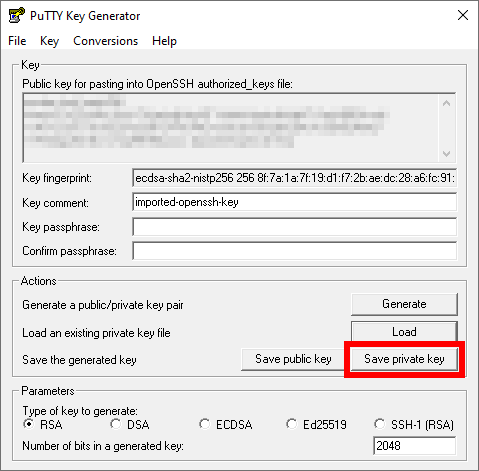Convert OpenSSH private key on Windows with PuTTYgen
If you use an SSH-2 private key generated by OpenSSH or ssh.com standards, you must convert
it to the PuTTY standard (*.ppk) using the PuTTYgen key generator before using
it with Linaro Forge.
Before you begin
Download and run the Linaro Forge Remote client installation package from the Linaro Forge Downloads page.
Note
The Linaro Forge Remote Client installation package includes the PuTTY software SSH client and PuTTYgen key generator.
About this task
When Connecting to a remote system from a Windows hosts, Linaro Forge uses PuTTY for its SSH connection. If you normally use an OpenSSH key (e.g. within a Cygwin session) you must create a PuTTY version of your private key for use by Linaro Forge.
Procedure
Start PuTTYgen and click Load to browse to your existing key.
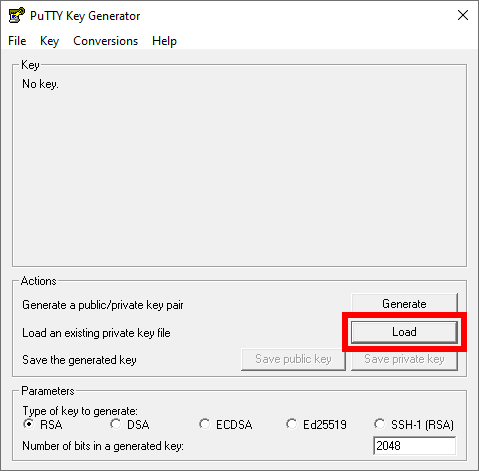
Locate and select your existing private key, and click Open to load it.
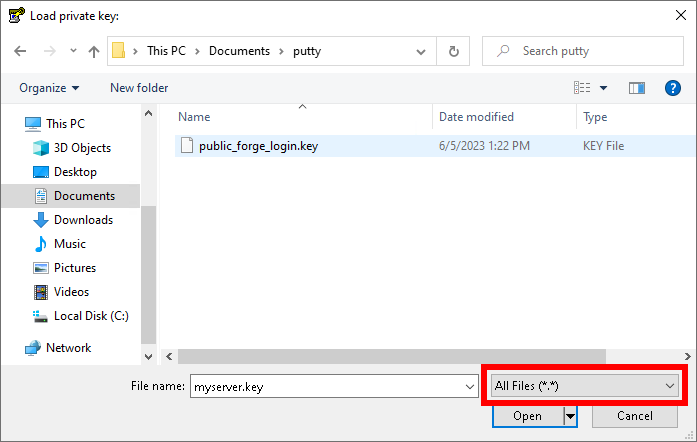
Confirm the PuTTYgen prompt.
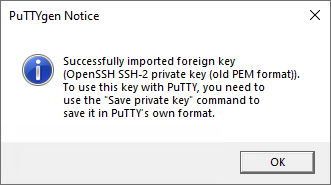
Click Save private key.