Configure SSH on Windows with PuTTY
When Connecting to a remote system from a Windows hosts, the Linaro Forge Remote Client uses PuTTY to SSH to remote systems. Most connections can be configured from the Remote launch settings dialog but if you need to configure advanced settings you can do so by preparing and saving a PuTTY session outside of Linaro Forge.
Before you begin
Download and run the Linaro Forge Remote client installation package from the Linaro Forge Downloads page.
Note
The Linaro Forge Remote Client installation package includes the PuTTY software SSH client.
Procedure
Start a new PuTTY session by opening the PuTTY executable file supplied in the archive folder of the Linaro Forge Remote Client installation package.
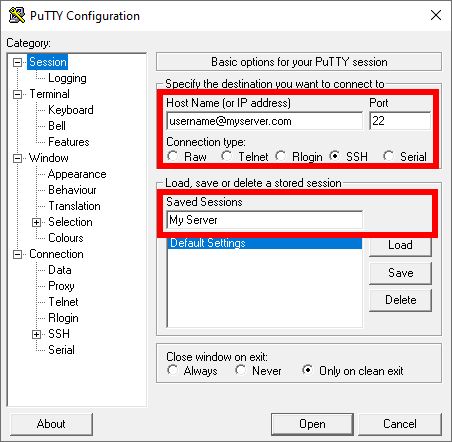
Enter your connection details, such as Proxy and Identity files.
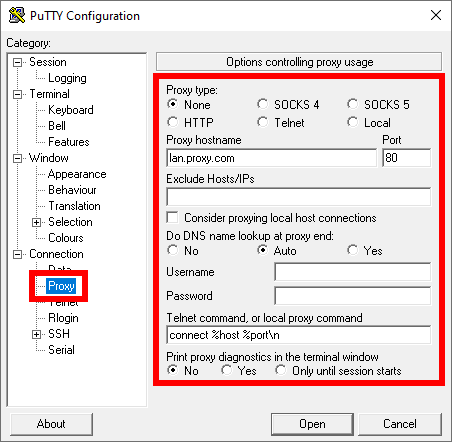
Configure and test your advanced settings.
Select Session and click Save to store your connection settings.
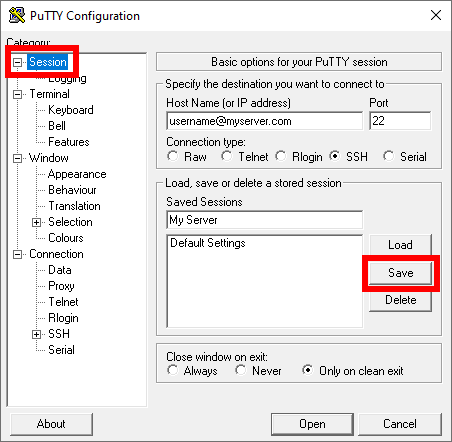
Note
Save your session to make it available on your Windows system through the registry. Linaro Forge Remote Client automatically finds this configuration.
Start Linaro Forge Remote Client and click .
Add a new configuration and configure it using the PuTTY session you just saved as the host name.
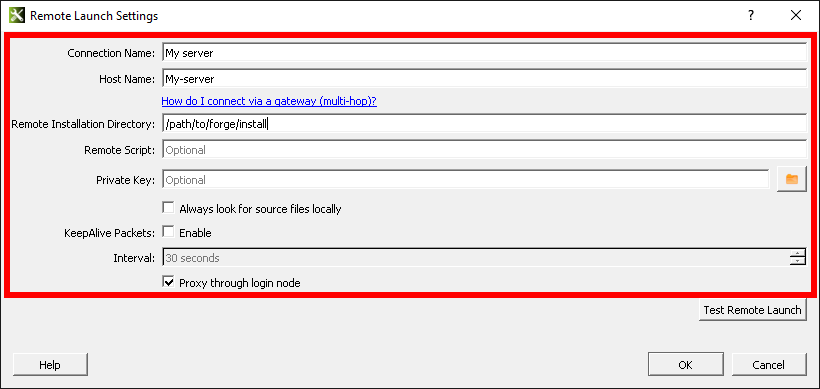
Click Test Remote Launch to verify everything is working, and click OK when the setup is complete.