Find Files or Functions
The Find Files Or Functions dialog is displayed above the sources file list in the Project Files tree.
You can type the name of a file, function, or other source code element (such as classes, Fortran modules, and so on) in this dialog to search for that item in the source tree. You can also type just part of a name to see all the items with name that contains the text you typed.
Double-click a result to jump to the corresponding source code location for that item.
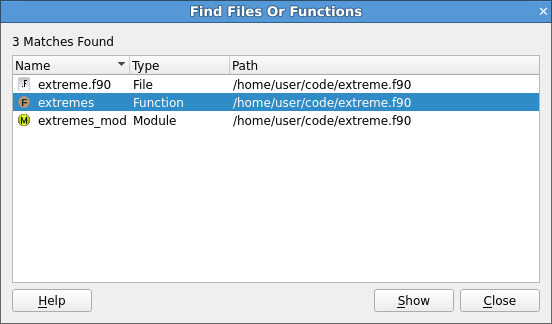
Find code or variables
You can use to find occurrences of an expression in the currently open source file.
The search starts from the current cursor position for the next or previous occurrence of the search term. Click the magnifying glass icon for more search options:
- Case sensitive:
When selected, the search is case sensitive, so for example,
Hellocan not matchhello.- Whole words only:
When selected, the search only matches your search term against whole words in the source file. For example,
Hellodoes not matchHelloWorld.- Use Regular Expressions:
When selected, your search can use Perl-style regular expressions.
Find code or variables in files
You can use to search all source and header files associated with your program. Click the search results list to display the file and line number in the Source Code viewer. This can be used for setting a breakpoint at a function.
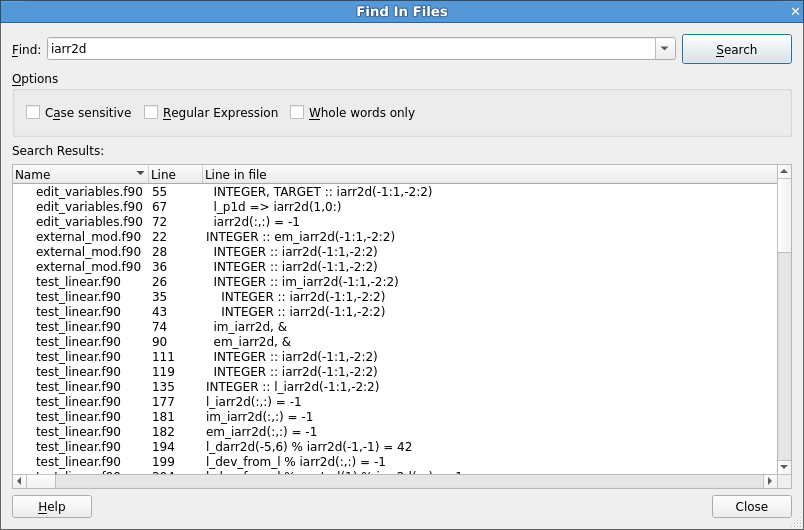
- Case sensitive:
When selected, the search is case sensitive, so for example,
Hellodoes not matchhello.- Whole words only:
When selected, the search only matches your search term against whole words in the source file. For example,
Hellodoes not matchHelloWorld.- Regular Expression:
When selected, the search term is interpreted as a regular expression rather than a fixed string. The syntax of the regular expression is identical to that described in Job ID regular expression.