Set breakpoints
You can add a breakpoint from two windows.
Use the Source Code viewer
Right-click in the Source Code viewer where you want to place a breakpoint, then choose to add a breakpoint.
You can also add a breakpoint by clicking in the margin to the left of the line number.
If you have lots of source code files, use the Find/Find In Files window to search for a particular function.
In multi-process mode, this sets the breakpoint for every member of the current process group.
Every breakpoint is listed on the Breakpoints tab.
If you add a breakpoint at a location where there is no executable code, the line you selected as having a breakpoint is highlighted. However, when the breakpoint is reached, the program stops at the next executable line of code.
Use the Add Breakpoint window
You can also add a breakpoint by clicking the Add Breakpoint button in the toolbar. This opens the Add Breakpoint window.
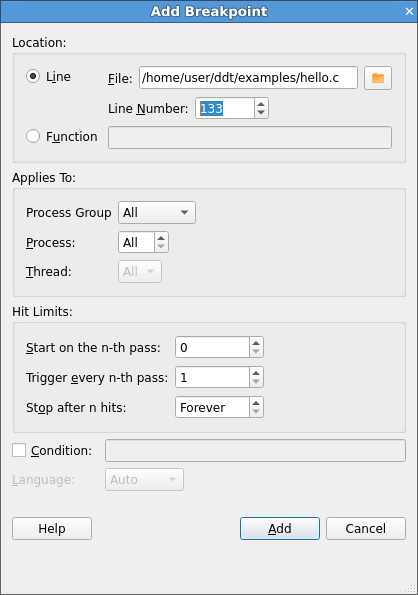
You can add a breakpoint in a function for which you do not have
any source code, for example in malloc, exit, or printf from the
standard system libraries. In this case, select Function and
enter the name of the function in the field next to it.
You can specify which process group/process/thread you want the breakpoint to apply to using the Applies To section. You can also make the breakpoint conditional by selecting the Condition check box and entering a condition in the field next to it.
Pending breakpoints
Note
Pending breakpoints are not supported on all platforms.
If you try to add a breakpoint in a function that is not defined, you will be asked if you want to add it anyway. If you click Yes, the breakpoint is applied to any shared objects that are loaded in the future.