Connecting remotely
The remote client is available for Windows, Mac OS X, and Linux, and can also be used as a
local viewer for collected Linaro MAP profiles (.map files).
About this task
The Linaro Forge Remote Client connects and authenticates using SSH (typically a login node), and uses existing licensing from your remote resource (compute nodes).
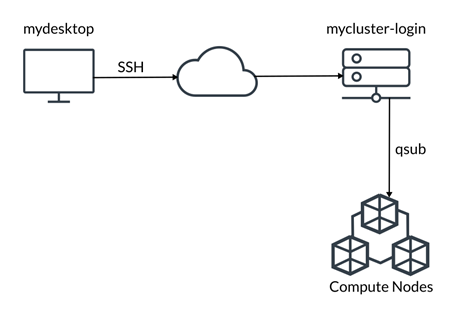
Before you begin
For working remotely using Linaro DDT or Linaro MAP, ensure that the versions match between the locally installed Linaro Forge Remote client and the Linaro Forge tools installed on remote systems.
You do not require a license file for the locally installed remote client. Linaro Forge uses the license of the remote system when it connects.
Ensure that you can establish a working SSH connection to the remote server.
Note
On Windows if you normally use an OpenSSH key see Convert OpenSSH private key on Windows with PuTTYgen to obtain a version of your key in PuTTY’s key format.
Procedure
Use SSH to login from your desktop machine mydesktop to the login node mycluster-login.
Start a job using the queue submission command
qsub.Connect Linaro Forge using
Reverse Connect, typically to a batch compute node.See Reverse Connect for more information on Reverse Connect.
To connect to a remote system, click the Remote Launch drop-down list and select Configure.
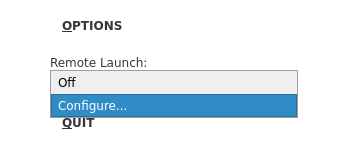
The Remote connections dialog opens and allows you to edit the required settings.